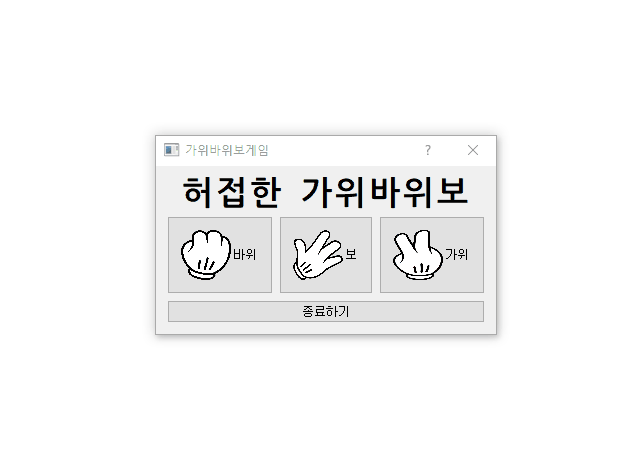
설명 예정 코드 import sys from random import randint from PyQt5.QtWidgets import * from PyQt5.QtGui import * from PyQt5.QtCore import * # from PyQt5.QtWid class MainWindow(QDialog): def __init__(self): super().__init__() self.setup_ui() def setup_ui(self): main_layout = QVBoxLayout() #메인 레이아웃 user_choose_layout = QHBoxLayout() #버튼 담길 레이아웃 #타이틀 지정 title = QLabel("허접한 가위바위보") title_font = title.font() #..
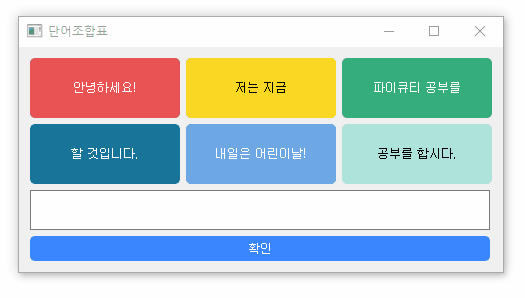
간단한 단어조합표 만들기 코드 import sys from PyQt5.QtWidgets import * class Window(QWidget): def __init__(self): super().__init__() self.button1 = QPushButton("안녕하세요!") self.button1.setFixedSize(150, 60) self.button1.setStyleSheet( "color: white;" "background-color:rgb(235, 83, 83);" "border-radius:5px;" ) self.button1.clicked.connect(self.onClick) self.button2 = QPushButton("저는 지금") self.button2.setFixedSi..
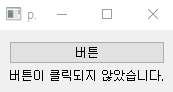
출처: https://stackoverflow.com/questions/13050810/pyqt-button-clicked-name self.sender(): 클릭된 버튼의 객체를 가져오는 PyQt의 메소드. 버튼을 클릭했을 때 연결해 놓은 함수 내에 self.sender() 를 사용하면 클릭한 버튼의 이름을 가져오는 등의 방법을 사용할 수 있다. 이 때 버튼의 이름을 가져오려면, .text()기능을 사용해야 한다. 버튼을 클릭하는 간단한 예제 import sys from PyQt5.QtGui import * from PyQt5.QtWidgets import * class Widget(QWidget): def __init__(self, parent=None): QWidget.__init__(self, p..

파이큐티 디자인 공부 첫날 기록용 참고 강의: 1. Qt Designer - PyQt with Python GUI Programming tutorial (https://youtu.be/Dmo8eZG5I2w?list=PLg6YRuHszRarIguCVQAdvn0eAKFgR6eQ0) 2. PyQt5 Designer Tutorial Of A Registration Form With Event Handling (https://youtu.be/6tV6G4JAuSs) 3. 파이큐티 기록용 영상목록: https://youtube.com/playlist?list=PLg6YRuHszRarIguCVQAdvn0eAKFgR6eQ0 PyQt designer www.youtube.com 파이큐티란? 파이큐티는 620개의 클래스와 ..